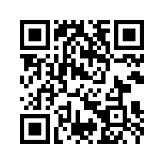Getting Started:
-
How do I use sendspace?
sendspace has many great features. We have made a step-by-step guide to help you use our site. It is in PDF format. Download the Free User Guide.
-
Do I need to register?
You do not need to register to use sendspace. Registration is free, however, and you benefit from extra features that enable you to monitor and edit your files. You can also recover download links and delete files. You will also need to register to use the Wizard tool. Therefore, we recommend that all our users register.
-
Do I need to provide my email address?
No, you do not need to give us an email address, either for yourself or for a file recipient. However, it is available as an option and can be very useful. You would automatically receive a confirmation of your upload and your recipient would be sent the download link. Registered users can even create email groups to send links to. We hate spam and will never allow third parties access to your email address.
-
Why can't I receive any emails from sendspace?
We do not send 'spam', or unsolicited bulk commercial email. We do not share your personal information, such as your email address, with any other parties. However, some free email services filter out our emails. As a result, we recommend you DO NOT sign up to sendspace services using the following email services:
Hotmail and MSN::If you are not receiving mail from us, the reason is most likely the 'Junk Mail Filter', which is supposed to block 'spam', or unsolicited bulk email ('junk mail'). Unfortunately, it also blocks some solicited mail, including ours. You will probably find any emails you have missed either in your 'Junk Mail' folder or in the 'Trash' folder. You can either disable the Junk Mail Filter, or add us to the 'Safe List', which is the list of accounts that you do not want the Junk Mail Filter to block. To do so, you will need to log in to your Hotmail account, select 'Options', then select 'Safe List'. You may wish to contact Hotmail for assistance.
Yahoo: If you are a Yahoo Mail user, please check your Bulk Mail folder. If you find our message in your Bulk Mail folder, open it and click on 'Send to Yahoo! for Review' to let them know sendspace emails are not unsolicited commercial email (spam). If you do not want a Bulk Mail folder at all, go to Mail Preferences. You may wish to contact Yahoo for assistance. -
Can I use the AOL browser with sendspace?
Some users experience difficulties using all the features on sendspace when they are using the AOL browser. The AOL Browser is a special AOL version of Microsoft's Internet Explorer and some web sites may not always work or display correctly due to the way AOL compresses its graphics. One way to solve this particular problem is to turn off your compressed graphics if you are experiencing problems with your graphics or loading some pages on the web. Some users have reported other issues that can arise when using this browser. Therefore, we recommend you use a more stable browser, such as Google Chrome or FireFox when visiting sendspace.
-
How can sendspace Lite™ be free?
sendspace Lite™ relies on advertising to support this free service. Providing server disk space and bandwidth is costly. We rely on advertisers to maintain a free service.
-
Do you intend to start charging for this service?
sendspace Lite™ will always be free. This service is supported by advertising.
-
How long does a file remain available?
We do not delete active files. We will host the file for an unlimited time, until it becomes inactive, in the case of sendspace Lite™ uploaders, unless they have purchased file bandwidth for that file. A file becomes inactive if it has not been downloaded at least once during a 30 day period. For sendspace Premium™ members, your file will not be deleted even if it is inactive.
-
What is the Wizard tool?
sendspace Wizard is a free desktop tool that lets you upload (and download, if you are a premium member) multiple files using your sendspace account. Our software tool is completely ad-free!
-
How do I use the Wizard Tool?
Please go to our Wizard FAQ page or Download the Wizard Step-By-Step User Guide.
-
What is sendspace Premium™?
sendspace Premium™ is a term to denote sendspace's advanced account types, such as sendspace Pro™ or sendspace Business™. We often refer to the various sendspace Premium™ user types as Pro users as well, for historical reasons, since for the most part they all have access to sendspace Pro™ benefits.
sendspace Premium™ is our premium service to enable your files to be distributed in the easiest, most cost-effective way. All Premium files are made available with guaranteed delivery at maximum available speed. sendspace Premium™ administrators pay for the bandwidth used in downloading their files. Files can be directly accessed (hot-linked) enabling seamless integration into your website.A sendspace Premium™ user has many more benefits and access to features than the limited sendspace Lite™ account holder. See our Premium plans page for a comparison. -
What is sendspace Pro™?
sendspace Pro™ is designed for sharing your big files with direct links at full speed. You can upload files up to 10GB (depending on what level you purchase). No advertising is ever shown. Your recipients get instant access anytime, anywhere.
-
What is sendspace Business™?
sendspace Business™ is designed to have all the capabilites and benefits of a sendspace Pro™ account spanned across a work group of several users.
-
If I am not satisfied, can I get a refund?
sendspace works hard to ensure you will be satisfied with your purchase. We also have a 30 day cancellation policy, so you can buy with confidence.
-
Can I create and share an online folder of files?
Yes, all registered users can create folders to organize their uploaded files. This is done in 'MyFiles', a menu option in 'Mysendspace'. By default, each folder is private, but in 'Folder Options' you may change this to 'Shared' and a folder URL will be created for you to give to others. This easy to use option is ideal for arranging and distributing sets of files. Please note: It is not possible to upload folders on your computer as one upload - you create a folder online and upload files to it.
-
What happens to my files when I delete a folder?
If you decide to delete a folder your files are not deleted right away. You may wish to move them to the Default folder where they can be further selected and deleted as usual. The other option is to 'destroy' both the folder and files contained.
-
What is a sendspace DropBox?
A sendspace DropBox is a special upload facility, where files can be sent to you (by anyone who doesn't have an account with sendspace or from outside sendspace as well). All files uploaded through a sendspace DropBox go directly to a folder you select. It's like having your own virtual postbox for big files! You put the small DropBox widget code into your web pages and people can upload directly from your website into your account. The uploader is not given a file link. You have the option of being sent an email every time your DropBox is used. If the folder is private, you receive the file to use as you please (you decide whether to keep or share it further). If the folder is 'shared', all who know the 'shared' folder address will see the uploaded file and be able to download it. Using a sendspace DropBox, you can receive files or create your own file-sharing network, making it ideal for friends and businesses to distribute files easily. This service is available to sendspace Premium™ members and is created/edited through Mysendspace.
-
Can I customize my sendspace DropBox?
Yes, you are able to change the colors used in the DropBox to blend it into your site. We provide a few palettes to choose from, or you may make a custom palette. We store the information so the code in your pages does not change when you make changes. This makes it much easier for you to customize your sendspace DropBox without having to change your webpage code every time.
-
What restrictions apply to my sendspace DropBox?
The sendspace DropBox is linked to your account. The same size limits apply, depending on your account type. Remember, unlike other services, we do not count upload bandwidth. Users can upload any type of file as long as they comply with our terms of service. The uploader and the account holder must ensure files comply with our terms of service.
-
What is a sendspace DropBox Page?
A sendspace DropBox Page is a special upload facility, where files can be sent to you (by anyone who doesn't have an account with sendspace or from outside sendspace as well). All files uploaded through a sendspace DropBox Page go directly to a folder you select. Unlike the regular DropBox, sendspace will host the webpage for you. This is useful if you do not have a website of your own but still want to use our DropBox service to receive files. The uploader is not given a file link. You have the option of being sent an email every time your DropBox is used. If the folder is private, you receive the file to use as you please (you decide whether to keep or share it further). If the folder is 'shared', all who know the 'shared' folder address will see the uploaded file and be able to download it. Using a sendspace DropBox, you can receive files or create your own file-sharing network, making it ideal for friends and businesses to distribute files easily. This service is available to sendspace Premium™ administrators and is created/edited through Mysendspace.
-
Can I customize my sendspace DropBox Page?
sendspace Premium™ members can add their own logo at the head of the page, and even add a hyperlink to their site. The default welcome text can be replaced with more relevant information to your business or for your uploader. You are also able to change the default text that is displayed after an upload is completed. To make a fully customized page, we recommend the regular DropBox integrated into your existing site.
-
What restrictions apply to my sendspace DropBox Page?
The sendspace DropBox Page is linked to your account. The same size limits apply, depending on your account type. We do not count upload bandwidth. Users can upload any type of file as long as they comply with our terms of service. The uploader and the account holder must ensure files comply with our terms of service.
-
Can I use sendspace ad-free?
Yes you can! sendspace Lite™ is fully supported by advertising, but sendspace Premium™ members can also harness the power of sendspace with custom pages, ad-free, or with page-free direct file linking. Free users can still purchase bandwidth for each uploaded file and convert download URL's into direct links! Your users will not see any ads and they will get instant guaranteed access to the file.
-
How many times can I use sendspace?
You can use sendspace as many times as you want. In fact, we hope you will recommend us to your friends too. To avoid an unreasonable or disproportionately large load on sendspace's infrastructure by a minority of users, we limit sendspace Lite™ users to a maximum of 1.5GB of downloads a day. sendspace Premium™ users are not capped with a daily limit.
-
How do I report a violation of the terms of use?
We take abuse of our service seriously. If you wish to report a copyright infringement, we need you to send us a proper notification. All notices should comply with the notification requirements of the DMCA. You MUST provide the following information:
- Identify yourself as either:
- The owner of a copyrighted work(s), or
- A person "authorized to act on behalf of the owner of an exclusive right that is allegedly infringed.
- Identify the copyrighted work claimed to have been infringed
- Identify the material that is claimed to be infringing or to be the subject of the infringing activity and that is to be removed or access to which is to be disabled as well as information reasonably sufficient to permit sendspace to locate the material
- Provide contact information that is reasonably sufficient to permit the service provider to contact the complaining party, such as an address, telephone number, and, if available, a valid electronic mail address
- State that you have a good faith belief that use of the material in the manner complained of is not authorized by the copyright owner, its agents, or the law.
- State that the information in the notification is accurate, and under penalty of perjury, that the complaining party is authorized to act on behalf of the owner of an exclusive right that is allegedly infringed.
For more details on the information required for valid notification, see 17 U.S.C. 512(c)(3).
You should be aware that, under the DMCA, claimants who make misrepresentations concerning copyright infringement may be liable for damages incurred as a result of the removal or blocking of the material, court costs, and attorneys fees.
- Identify yourself as either:
-
Can I link to sendspace from my website?
Yes of course. You can help us to maintain our free service by promoting sendspace. Either place a simple text link to us or use one of the buttons available - more details.
Upload Questions:
-
What is the file size limit?
Free users can upload large files up to 300MB each. If you want to send files that are larger than 300MB, - you can, if you are a sendspace Premium™, where the limit is up to 10GB depending on the level you have paid for.
-
Can I link directly to my file?
Yes. Your download file link normally opens a download page. But, buy download bandwidth for your file, and we will change the link to a direct download. This means there is no download page, and your files can be downloaded directly without advertising or any free user restrictions. Your file is always available - there are no delays no matter how many are downloading your files. You can monitor bandwidth activity in MyFiles, in Mysendspace and buy additional bandwidth as required. You can convert your link right after uploading, or later in MyFiles.
-
Are files with direct links always available?
Yes. If you have upgraded to a direct link for your file, the file can be downloaded without advertising and will always be available for download. Although recipients are free users, they are not restricted in any way, but can download the files as if they were premium users.
-
Are there any restrictions on the type of file I upload?
We only prevent uploading of files with extensions that computer viruses commonly use. You can upload any type of file otherwise. We do not restrict use to images or movies or music etc. As long as the file size is less than the file size limit (300MB - split files allowed) and complies with our terms of use, you can transfer it.
-
Are there any restrictions on the content of my files?
Yes. You must agree to our Terms of Service before uploading a file. This includes the following: sendspace may be used only for lawful purposes. Transmission, distribution or storage of any material in violation of any applicable law or regulation, including export control laws, is prohibited. This includes, without limitation, material protected by patent, copyright, trademark, service mark, trade secret or other intellectual property rights. If you use another party's material, you must obtain prior authorization. By using the Services, you represent and warrant that you are the author and copyright owner and/or proper licensee with respect to any hosted content and you further represent and warrant that no content violates the trademark or rights of any third party.
sendspace will cooperate fully with any criminal investigation into a users's violation of any act of law concerning child pornography. sendspace may involve and cooperate with law enforcement if a criminal violation is suspected. This may result in disclosing all information available to sendspace including but not limited to information contained in user's profiles, folders, transmissions, communications, passwords, or any other information sendspace considers applicable. -
Can I split my file?
Yes you can do this. This feature may make it easier to upload and download extra-large files. Some users experience difficulties uploading and downloading extra-large files so splitting can be very useful.
-
How do I split my files?
We recommend you use an archiving utility program, such as WinZip, 7-zip or WinRAR.
The following information applies to WinZip. If you are using a different program, refer to its help files if you are unsure how to proceed. To split a Zip file into smaller pieces:- Open or create the Zip file.
- Choose Split from the Actions menu.
- Specify the name to be used for the split Zip file.
- The name must be different from the name of the open Zip file.
- Specify the size to be used for the individual parts.
- You can choose from common sizes using the Part size drop-down list or you can specify your own size.
- To specify your own size, choose "Other size" in the drop-down list and type the desired size in the Other size field.
- You can specify the size in bytes, kilobytes (KB), or megabytes (MB); indicate which you're using by clicking the appropriate radio button. For uploading to sendspace, make sure you make the split files less than 300MB each.
- Click OK to create the split Zip file.
-
How do I join split files?
If the file was split with a archiving utility program, open the file with the .zip extension. Please make sure all the parts are in the same location or folder. Don't try to open any of the files with the numbered extensions; your zip utility program usually won't recognize them as Zip files. Once the split Zip file has been opened, you can work with it much as you would work with a regular Zip file. The split Zip file format is an extension of the Zip 2.0 specification. Therefore, some older Zip utility programs may not be able to open split Zip files. If you experience any difficulties, we recommend using WinZip. If the file was split using a different compression format, such as RAR, 7z etc., please refer to the help files of the corresponding utility program if you are unsure how to proceed. We are not able to offer further technical advice.
-
Can I add a password to protect my files?
Yes. sendspace Premium™ members have the option of adding a password to protect their files. This can be done when uploading or at a later date through the "My sendspace" file edit feature. You can add an alphanumerical code, up to 10 characters, to further secure your files to authorized downloaders. This option is not available to free users, but file archives can still be password protected in the usual way, using archiving programs such as WinZip.
-
Can I upload a folder from my computer?
Web browsers do not allow you to select a folder for upload. However, you can select or drag in several files for uploading in sequence. Another way is to create a single archive, such as a zip file, of the contents of your folder before uploading. This process takes only a few seconds, and the compressed archive is often smaller in size than the original files making upload faster.
-
What is Remote Uploading?
This service is available to sendspace Premium™ members. If your file is already hosted somewhere on the Internet, we can fetch it for you and add it to your account. All we need is the HTTP or FTP link to the file and it will be collected. To use this service, follow the link called 'Remote Upload' and enter the URL details. We also support username and password authentication, if needed. A URL format for file locations needing authorization would look like ftp://username:[email protected]/file/path/name.example for an FTP link and http://username:[email protected]/file/path/name.example for an HTTP link.
-
Who is able to delete the file?
The file can only be deleted by the account holder and sendspace. After you have uploaded a file you will be given a special link to delete the file. If you selected an email confirmation the delete link will be included in that email. If someone uploads using a DropBox, they are not given links or sent an email. Only the DropBox account holder can delete the file. Registered users can edit details and delete their files in their 'My Files' page. Recipients of your files are unable to delete (unless provided with the delete link) or edit them.
-
I lost my file deletion link, what should I do?
Registered and logged in users can delete files in their account by going to My Account/My Files.
We cannot establish that you are the uploader of the file(s) if you were not registered, logged in, and no longer have the delete link. Therefore, the file will be deleted automatically 30 days after the last download. You do not need to do anything further. -
Can I set my own download limits?
Yes. sendspace premium members can choose to only allow a certain number of downloads of their files, for example, 10, or set the file to become unavailable after a certain time, for example, 7 days. If both limits are set, it's whichever comes first that is applied. Once the limit has been reached, you can choose whether or not the file is deleted, or saved in your folder for sharing again at another time. This is administered in MyFiles, in MySendspace.
-
Can I use sendspace as a secure file-backup service?
You may upload any type of file for any purpose as long as it complies with our terms of service. However, users should not use sendspace to store unique copies of files that cannot be replaced if they become unavailable on sendspace for any reason. Our terms of service state, in part: You expressly understand and agree that: (a) your use of the Service is at your sole risk. (b) sendspace services are provided on an "as is" and "as available" basis.
-
Why is my upload speed limit so slow?
We allow uploads without speed restrictions. In fact, some of our users can upload files at over 100mbps a second! However, if you are connected with a typical broadband connection, you should get around 500KB-5MB per second for send/upload speed. This is because broadband providers set a much lower rate for upload speeds than download speeds. This will depend on your broadband connection and is in no way related to sendspace or our servers. sendspace Premium™ users have the option of further restricting the upload speed themselves if they wish to reduce the impact of uploading on their Internet connection.
Download Questions:
-
How fast can I download a file?
The actual download speed achieved is dependent on the type of your connection to the Internet and traffic using the Internet at any given time. If you want downloads without speed limitations from sendspace, join sendspace Premium™. Free users can download at our basic speed, set to spread the bandwidth load among the greatest number of users. It is also possible to download more than one file at a time if you have a sendspace Premium™ account.
-
Can I resume a broken download?
This feature is not available for free users. You can resume broken downloads if you have a sendspace Premium™ account using a browser or software that supports this, like the Wizard tool. You can also use a download accelerator if you wish. Please keep in mind that we do not guarantee resumes of broken downloads, your success depends on the software you are using.
-
I lost the download link, what can I do?
We cannot provide this information. If you are a recipient, ask the sender to provide it to you. If you are an unregistered sender, you will need to upload the file again. If you use our email notification system you are less likely to encounter this situation.
-
The file is password protected - How can I download?
If an uploader has chosen to add a security password to protect their files you will need to enter the password before downloading. If you do not know the password you must contact the uploader. DO NOT contact sendspace asking for password information. This is a security feature and we are unable to provide passwords to anyone.
-
Can I search sendspace for files?
No. The uploader determines who has access to their files. For copyright and privacy reasons we cannot provide links or a search facility.
-
Why can't I download from sendspace?
If you are unable to download a file a reason will be given.
Possible reasons include:- The free service is at full capacity (remedy: try again later or join sendspace Premium™ for guaranteed instant downloads).
- Exceeded daily download limit (remedy: try again tomorrow or join sendspace Premium™ to download).
- More than one download in progress (remedy: wait until your current download is completed or join sendspace Premium™ to enjoy simultaneous downloads).
- If you see some of these messages even though you are not downloading or have not reached a daily limit, it could be that you are using a shared IP or a Proxy. A proxy server, or a shared IP, allows many computers on a network to share a single IP connection to the Internet. It is commonly used at places of employment, universities and some Internet Service Providers. Test your connection. If you are connected in this way, you will need to join sendspace Premium™ to use our service.
-
Is it safe to download a file?
It is always advisable to scan any file you download for viruses, trojans, worms, etc. If you remain unsure, ask the sender for more details.
-
How many times can a file be downloaded?
Unlike some other file transfer sites, your file can be downloaded an unlimited number of times. If you use an upgraded direct file link, the file will always be available for instant downloading.
-
I share an IP or use a Proxy - can I still download?
You may need to be a sendspace Premium™ member if you share an IP or are connected through a proxy. Test your connection. A proxy server, or a shared IP, allows many computers on a network to share a single IP connection to the Internet. It is commonly used at places of employment, universities and some Internet Service Providers.